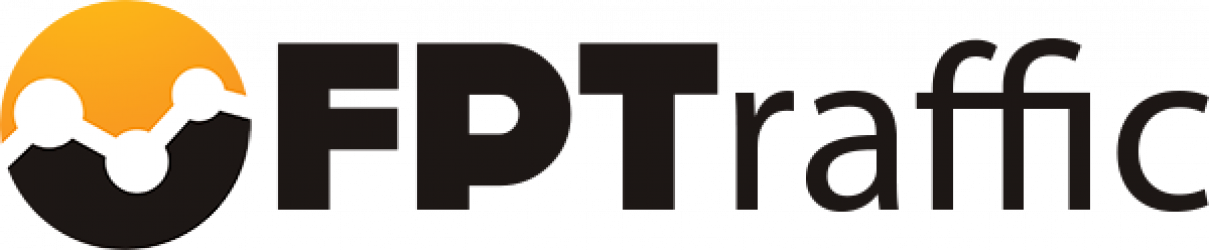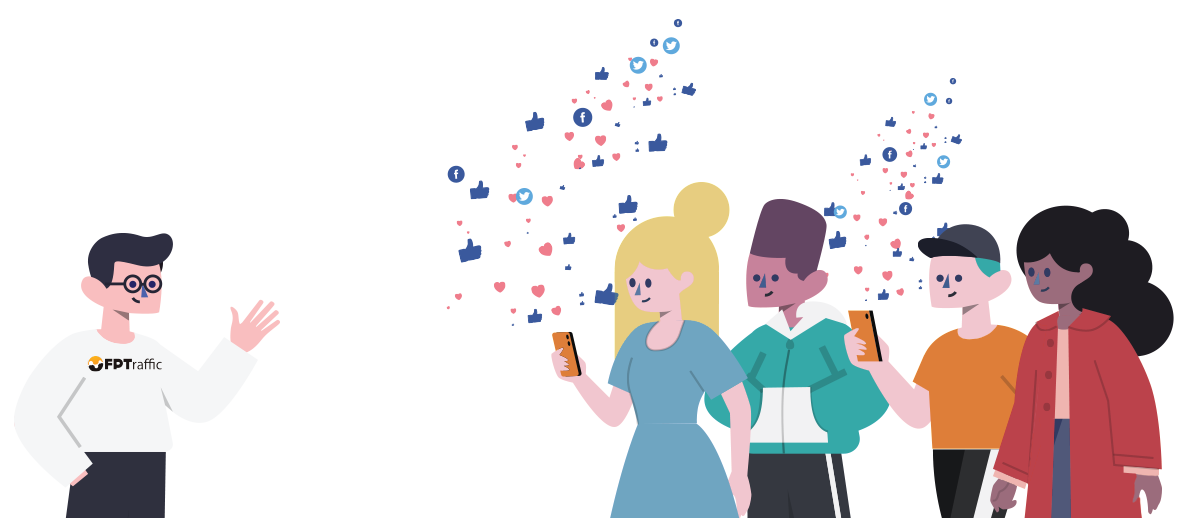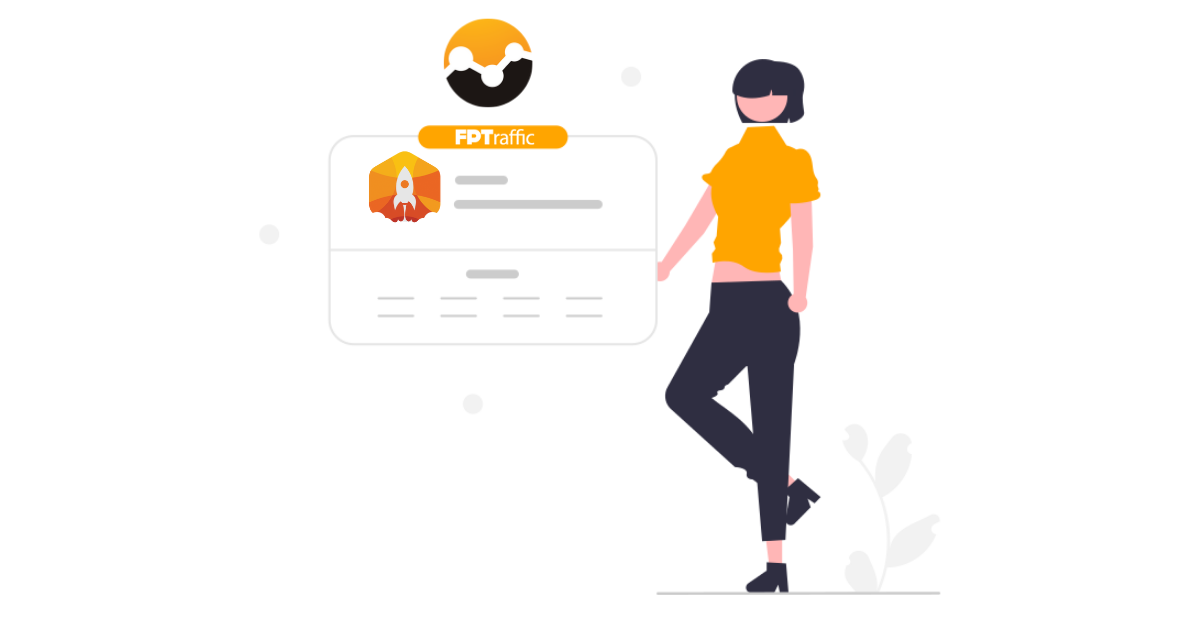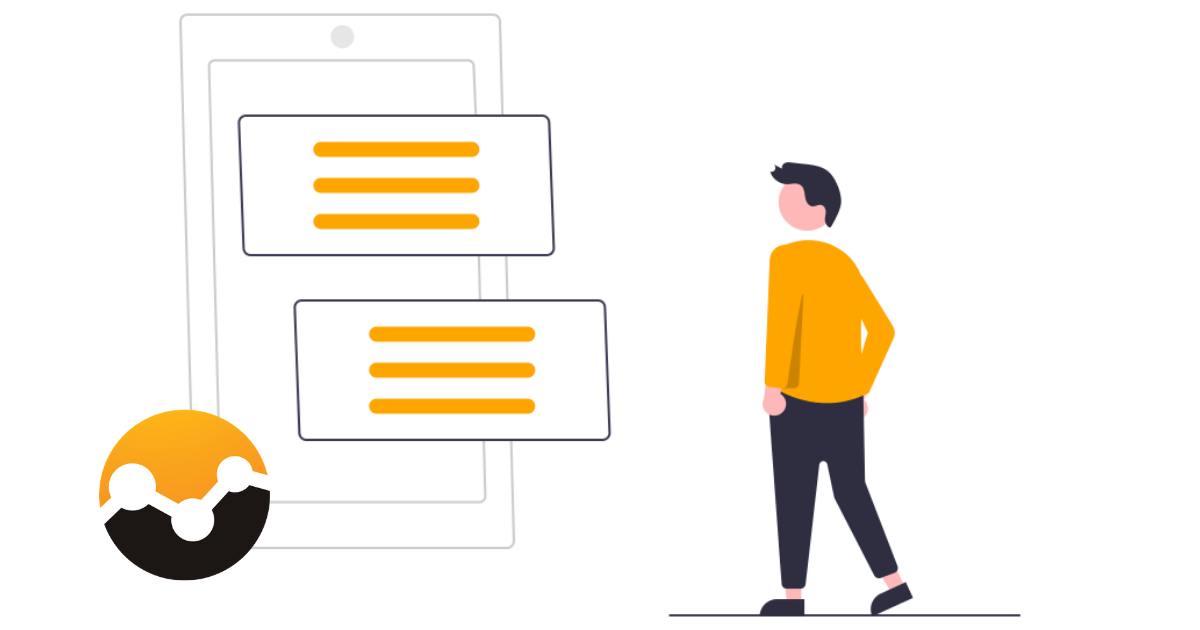It has been estimated that Twitter threads receive over 50% more engagement and impressions than a non-threaded tweet and while Twitter threads are not new to the platform, they are still not being utilized by most social media marketers.
Today, I am going to show you how to schedule a Twitter thread with FPTraffic so you can easily start adding threads to your scheduled posts and grow your Twitter engagement and reach!
How to schedule a Twitter thread with FPTraffic
Scheduling a Twitter thread with FPTraffic is really easy. We’ve created our system so your post description for any post is automatically split up properly to fit into multiple tweets when posted to Twitter.
Since you can chain together your social media profiles, this will work when posting across multiple social media platforms. Of course, the threading only happens on Twitter.
Let’s take a look.
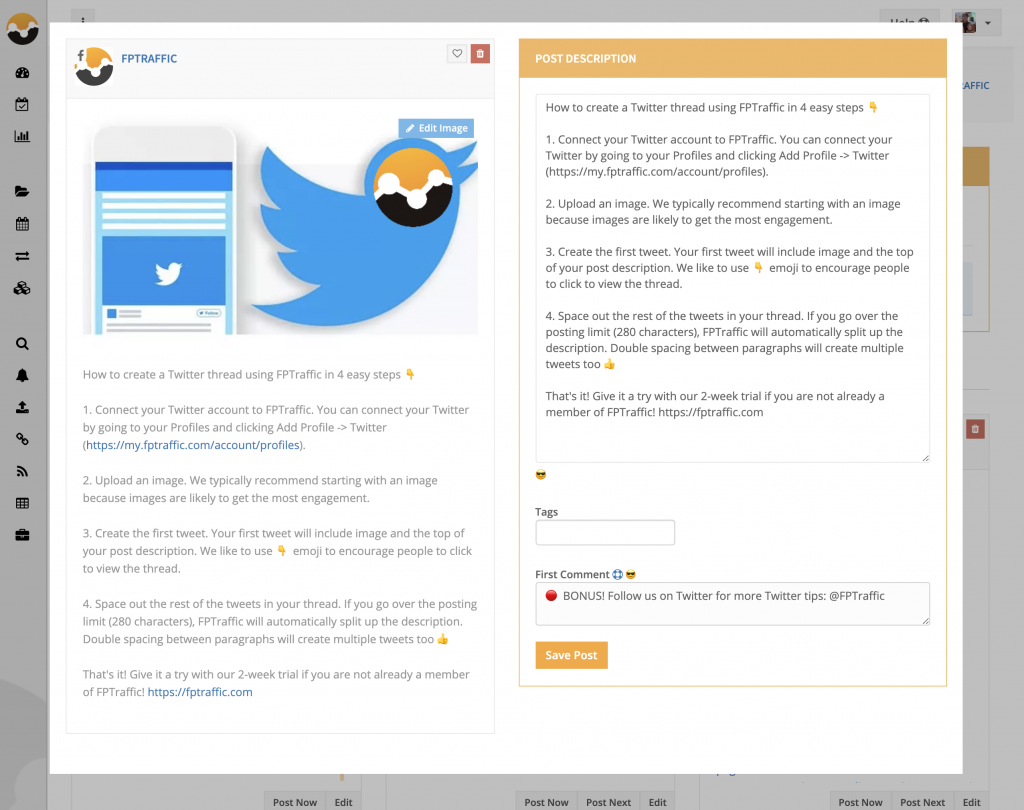
Click on Edit Post on any of your Scheduled Posts on FPTraffic that are set to publish to one of your Twitter profiles and simply space out your description so FPTraffic knows which parts should be a separate tweet in your thread.
In the example above, every individual paragraph will be it’s own tweet in the thread we are creating.
If a paragraph or any part of your tweet runs over the 280 character limit set by Twitter, we will automatically split that paragraph into multiple tweets within your thread as well.
Your First Comment will be published as the first comment on Facebook, but the final tweet in your thread.
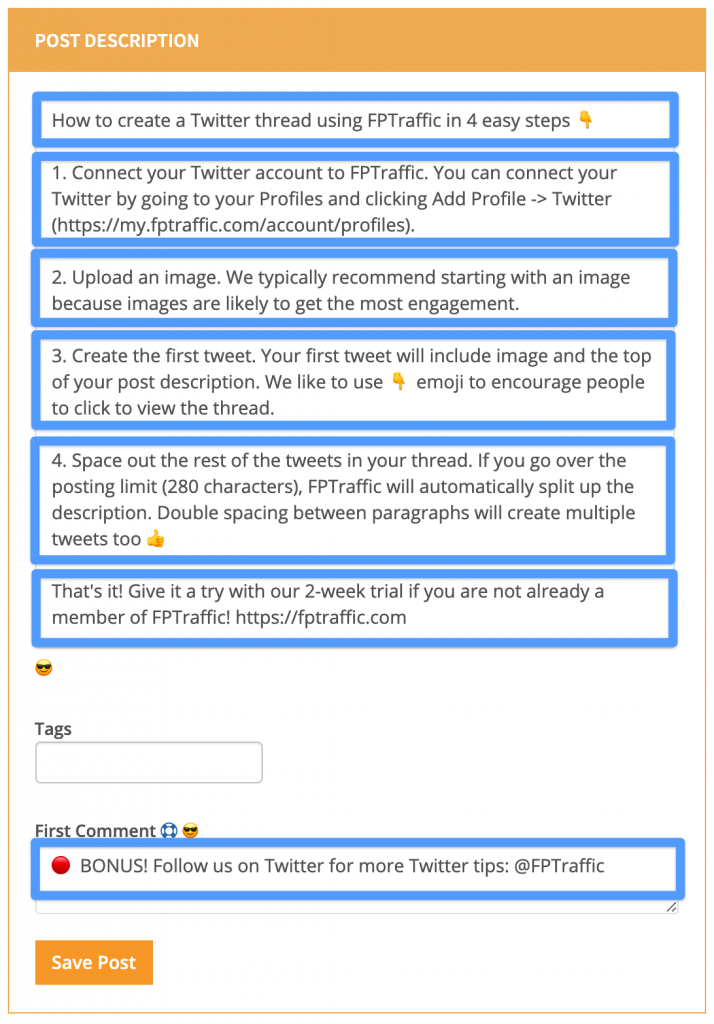
So, each blue box above would be its own individual tweet in the thread.
Once you click Save Post your thread will be automatically scheduled to post to your Twitter based on the posting schedule you have setup.
That’s it!
Here is what the example above looks like when published to Twitter:
How to create a Twitter thread using FPTraffic in 4 easy steps 👇 pic.twitter.com/aNhctxZ2Se
— FPTraffic (@FPTraffic) June 2, 2020
FPTraffic makes it really easy to automatically split up your post description into a Twitter thread, but also makes it so the post description will work well when posted to your Facebook Pages or Groups.
Schedule a Twitter thread today and let us know if you have any questions 👍