Managing a Facebook Page with a massive fan base is a big task for one person. You might have enjoyed finding and scheduling content to grow your audience, but maybe you find the task of analyzing your insights to be overwhelming.
Why not collaborate with people who are gifted in the areas you lack expertise in?
Facebook allows Pages to be operated as a team effort, so you can let others manage the aspects that naturally interest them. Utilize the 6 Facebook Page roles to manage your Page with others.
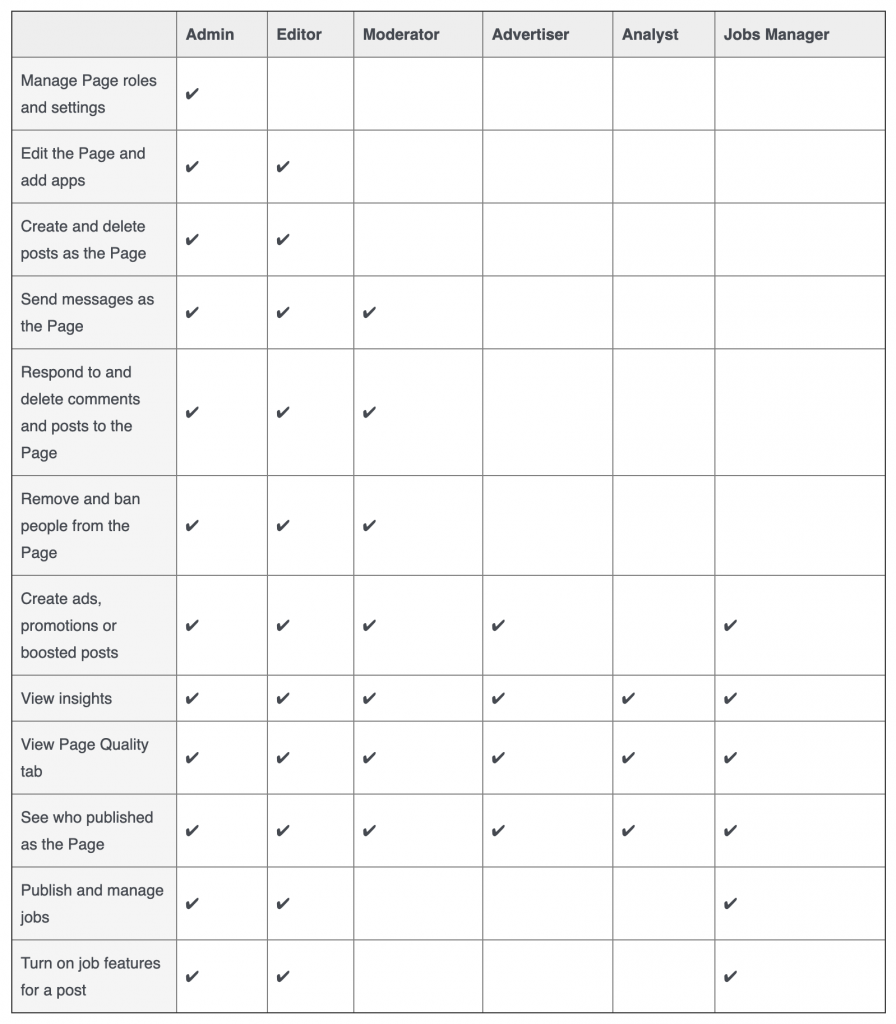
Facebook Help Center: https://www.facebook.com/help/289207354498410
The 6 Facebook Page Roles Explained
When you create a Facebook Page, you have the ability to assign an unlimited number of people to fill different roles. Here’s a brief explanation of the 6 Page roles:
Admin
The person who creates the Facebook Page automatically becomes an admin. You can assign others to be admins as well. Only admins can change how the Page looks and publish as the Page. In addition, only the admins can assign roles and changes others’ roles.
Page admins have the power to:
- Edit the Page and ad apps to it
- Create and delete posts as the Page
- Go live as the Page from a mobile device
- Send messages as the Page
- Respond to and delete comments
- Remove and ban people from the Page
- Create ads
- View the Page Insights
We recommend making at least one other person you trust (a family member or friend) admin on your Facebook Page. If for some reason you are unable to access your Facebook account, that person would still have access to your Page and could make you admin on a new Facebook account if necessary (and remove your old account).
Editor
Those who you assign to be an editor of your Page can do everything the admins can do with the exception of managing the Page roles and Settings.
Moderator
The Page moderator is simply able to moderate what happens on a Page after content has been posted, promote the Page and analyze the Insights. The moderator cannot create posts, edit a Page or go live.
Advertiser
The advertiser has the ability to create ads, view Insights and see who has published as the Page.
Analyst
Assign an analyst to help you discover your Page’s most popular posts and when your fans are online. Analysts’ only capabilities are to view the Page Insights tabs and see who has published as the Page.
Live contributor
This role’s only capability is to go live on your Facebook Page.
As an admin, you can assign, delete and change roles at any time from your Page Settings.
How to Assign Roles on Your Facebook Page
Facebook allows you to assign the 6 roles to an unlimited number of people. The only requirement is that each individual has their own Facebook account. To assign a role, complete the following steps:
- From your Facebook Page, click Settings in the top right corner.
- On the left column, click Page Roles.
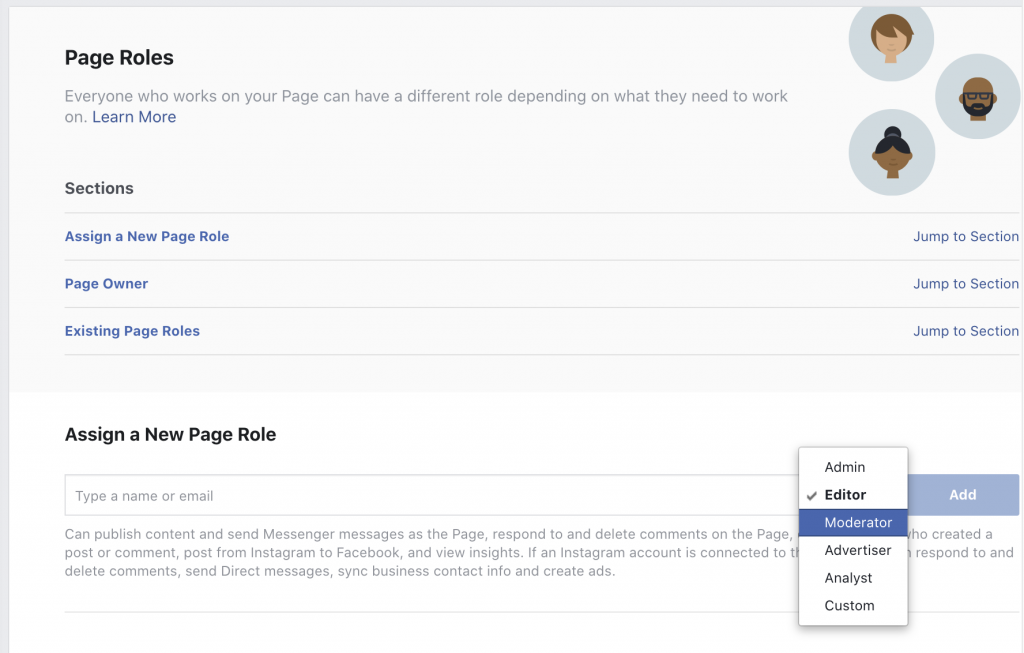
- To assign a new role, enter a person’s name or email address in the text box. If the person is a Facebook friend, the name should pop up. Click the Editor dropdown to click which role you’d like to assign the person to. You can also edit the existing roles below.
- Click Save. Then you’ll be prompted to re-enter your password for security purposes.
Collaborate Using FPTraffic
If you are collaborating on your Facebook Page, you can also work with others to manage your Page in FPTraffic. Each user needs to have their own FPTraffic account. When you assign someone as an Admin or Editor role, the Facebook Page will appear in their FPTraffic account.
Those users will have the same abilities as you to find and schedule content, update your post schedule, and everything else you can do with your FPTraffic account for that Profile.
Use FPTraffic Teams (No Page Role Needed!)
We have a feature on FPTraffic that allows you to create a Team to help manage your Profiles. By using our Team feature, you do not need to grant the team member access to your Page by creating a Page Role for them anymore.
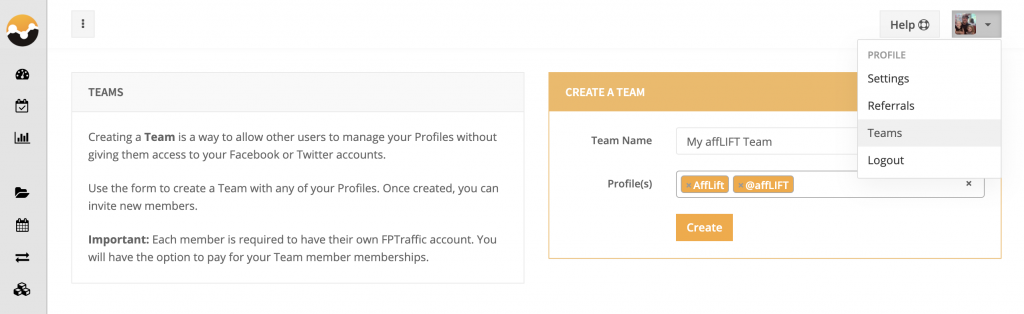
Instead, you can create a Team on FPTraffic and assign the new team members access to any of your Profiles (Facebook Pages, Groups, or Twitter accounts) through FPTraffic.
You can also optionally pay for the team member’s membership to FPTraffic. This is common for members who hire virtual assistants to help them with managing their Profiles.
Let our team know if you have any questions or need assistance 🙂
Do you assign roles for your Page? How do you work with others to make your Facebook Page awesome? Let us know by leaving a comment!
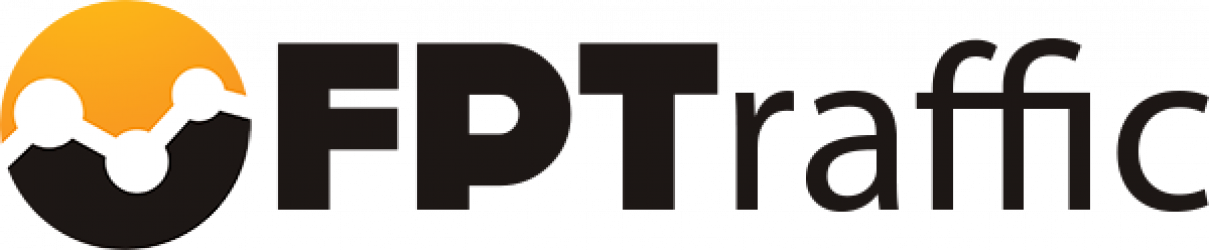
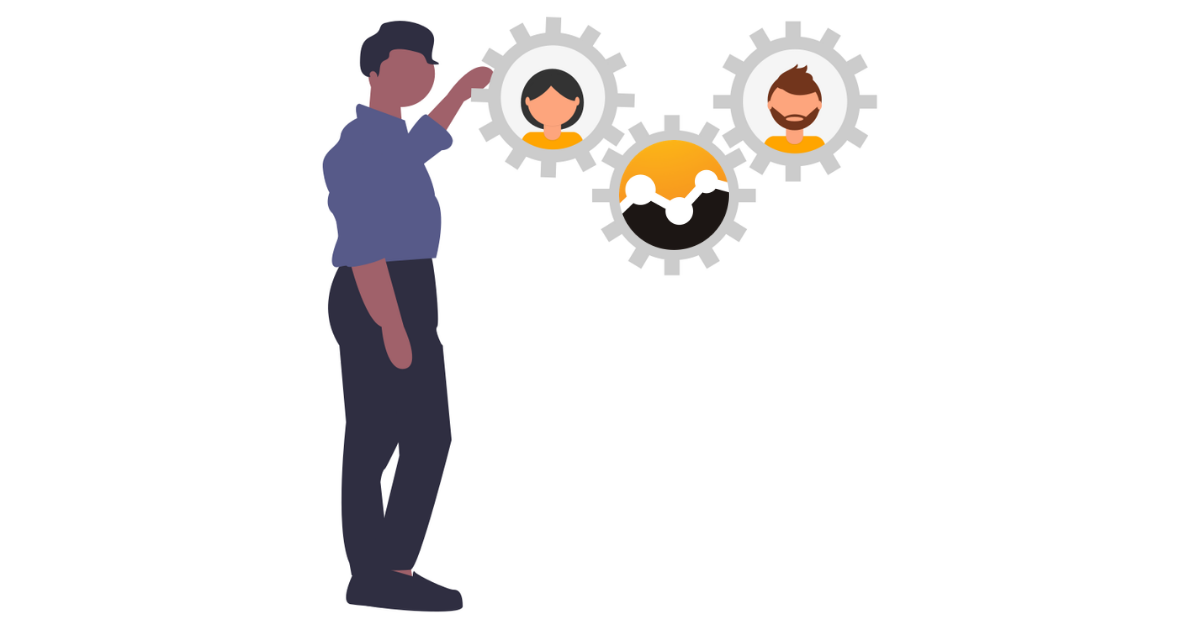
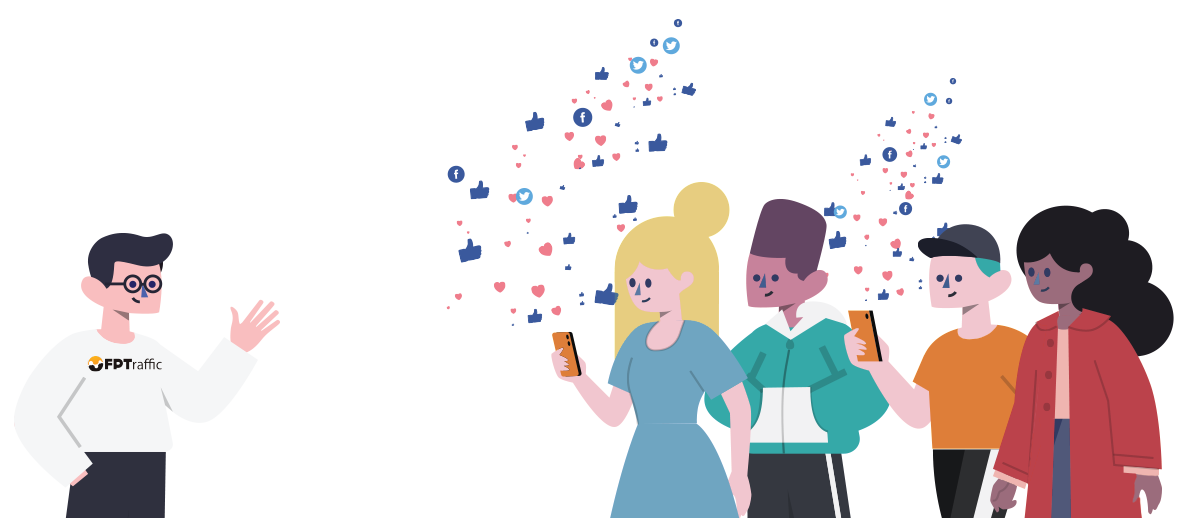



I am not a customer so if you ignore this, I understand. My wife is an “Editor” on their FB page which is doing FB Live on Sundays. The pastor asked her (and others) to comment as the church during the service. One of the “gurus” told her that too many Editors commenting at one time could shut down the livestream or push the guru out. Is there a maximum number of persons who can be an “Editor” during a FB Live while livestreaming?
I honestly have no idea if that would cause the livestream to get shut down, but I highly doubt it.
The live contributor role is not appearing for my page. Why is this happening?
It appears Facebook has removed it.
Is there an alternative?
My guess is that it falls under one of the other roles, but I am not sure.
The “Add” on page roles is grey, how can I resolve this?
It sounds like you do not have permission to do it. You will need to try to do it from a profile that has the Admin role.
I have accidentally turned all my page roles in to editors. Would be an immense support if someone could help me how to recover at least one profile as an admin somehow????
Thank you very much
I am not sure that is possible.
Pls I want to know if a Facebook page editor has permission to stream live on the page or it is only admin that has the permission to stream live on the page?
An editor has permission to do everything an admin does except shut down the page and change page roles. Yes, editors should be able to livestream.
i want to add 60 moderators can i?
I am not sure if Facebook limits the number of people you can assign, but I imagine 60 should be fine? That’s a lot of moderators! 😃
Can I have an editor and Admin role with facebooks page at the same time ? if some one have an editor role before then to become an admin now while the previous not allowed factional on a page.Is the editor role must be remove to get an admin? I thanks you
If you are referring to only one page, there is no need to be both admin and and editor on the same page. Admins has full control over everything and do not lose their position unless another admin takes them off. An Editor cannot add, promote, or delete people from their roles. You can check who holds roles by selecting “page settings,” then “page roles” while you are on the page of interest. If you are not allowed on your page, you can see who the admin is and privately msg them to add you. If this is your page and you cannot get on, contact FB help.
As pastors, my husband and I are the only administrators of our church’s page on FB. We’ve had the same editor since we began livestreaming, initially from his personal iPhone. Now we are using our personal iPad, but we have run into a snag when we & our personal devices are out of town. Our editor can’t livestream from his personal device on our FB page without being asked for a password to log on, which is a security risk. Why is our editor being asked administrative questions, like passwords, when he was able to interact as the churches page before? Now, he livestreams on his personal account and shares it to the church’s page. Can you help?
Since you were able to turn all page roles to editors, by accident or not, you are an admin. No one else can make role changes, including adding on people. When you are on your page, select “page settings,” and the “page roles.” Go through the Editor list, select the ones you want to change to other roles.
A menu will appear listing options where you can delete the person from having any role at all or select change role. I would NOT recommend that you assign anyone else as an admin since they might be able to remove you! They would have access to all aspects of the page without your permission. I have two editors and one moderator. Each have levels of power and duties that are clearly described.
Hope this helps if you haven’t already solved your dilemma!
I have nominated someone as editor for my page but I am getting a ‘Pending’ message. Why is this? Does anyone know why this should happen?
Thanks
Hi. I, as admin of my FB page, changed the page role of someone else from admin to editor. When I completed the request, I was also changed from admin to editor. Now I can not change any page roles because I have been changed to editor. No one else on the page is admin. How do I get myself back to admin?
hi, just wondering. if someone is not on the list in page roles, it is possible or have permission to them to post something at the facebook pages?
I do not believe so.